In this article, we will see a step by step mechanism to download & install Selenium IDE on your machine.
As a pre-requisite, you need to have Mozilla Firefox browser installed. In case you want to install Firefox, click here Download Mozilla Firefox. Now Selenium IDE can be used on Google Chrome as well. For this Selenium Tutorial, we will concentrate on Selenium installation on Firefox only.
Step 1. Open Firefox browser and navigate to the website https://www.seleniumhq.org/download/
Inside Selenium IDE section, you can download the latest Selenium version for Firefox.
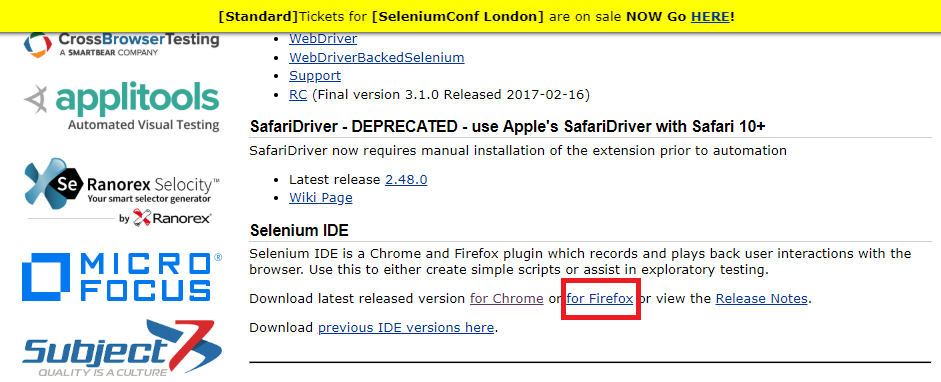
On clicking “For Firefox” link, following page should be displayed.
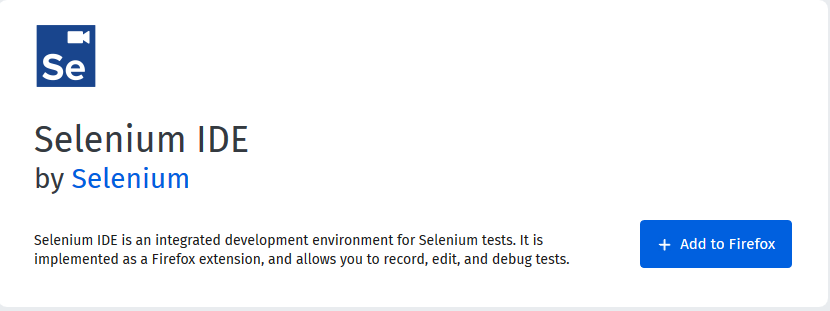
Step 2. Click on the Add to Firefox button and wait till Selenium IDE gets downloaded and gives the below option. Click on the Add button to complete the Selenium IDE installation.
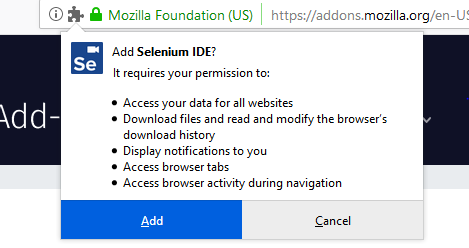
Step 3. After the installation is successful, click on the OK! Button on the confirmation popup.
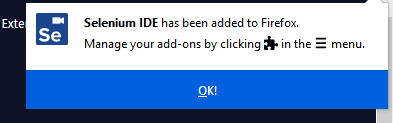
After this, you will see a small Selenium icon at the top right of your browser.
![]()
Step 4. Click on the Selenium IDE icon to launch. The all-new Selenium IDE will be opened.
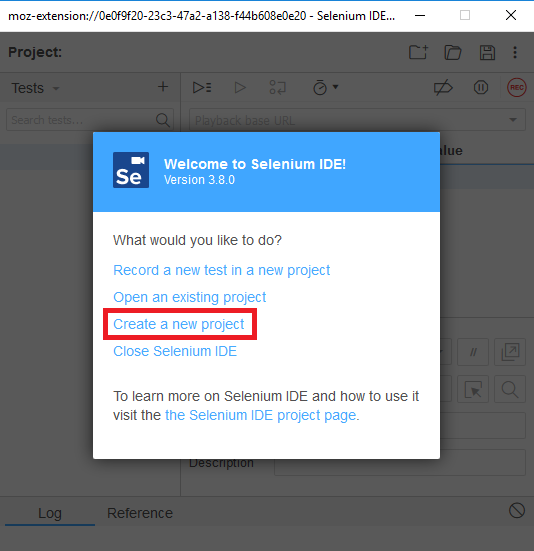
Create a New Project
Click on Create a new project and provide the Project Name.
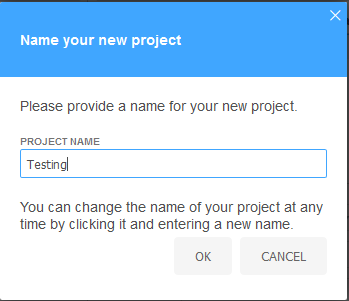
Click on the OK button and the following screen is displayed.
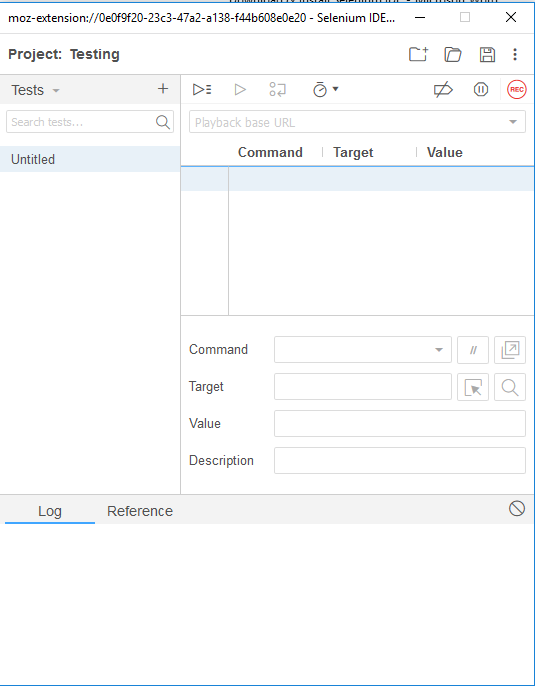
Now we are ready to start creating Automation scripts in our Selenium all-new IDE.

An expert on R&D, Online Training and Publishing. He is M.Tech. (Honours) and is a part of the STG team since inception.
