What is Katalon Studio?
Katalon Studio is an automation testing tool that extends the capabilities of Selenium and Appium. This tool can be applied to Web, API and mobile testing and was ranked as a top 2018 automation testing tool. The software comes in a complete package and framework; so you don’t have to install any other components while working with Katalon Studio.
Above all, it is free.
Here’s what you can do with the tool:
● Automate your web and mobile testing
● Can do web services (API) testing
● Create quick automation tests
● Can do record and playback
● Can run cross-browser tests
● Compatible with both Windows and macOS
● Integration with other software programs such as JIRA, qTest, Git, Jenkins, etc.
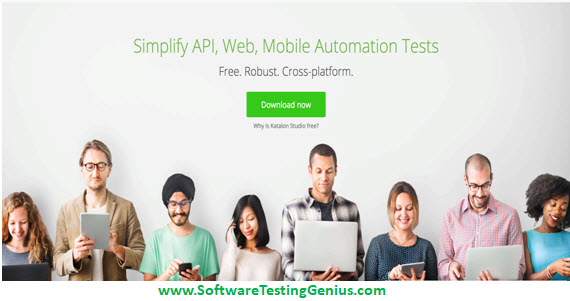
How can Katalon Studio help in your test automation?
● Because of its simplification of creating testing, you can quickly create automation test cases.
● Manual testers can start using it right away
● The learning curve is very short
● Useful/good features for test creation, execution, and reporting
Getting Started
Step-1: Download Katalon Studio: at https://www.katalon.com/download/
Step-2: Environment configuration:
Verify if your computer meets the System Requirements of Katalon Studio. If you do Web UI testing, then no additional settings are needed except making sure the required browsers are installed. Check the list for all supported browsers. In the case of Mobile testing, you need to install Node.js, Appium and enable USB Debugging mode on your device first.
Please refer to Installation Guide for more details.
Step-3: Start Katalon Studio: To start Katalon Studio, double-click on the katalon.exe (Microsoft Windows) or katalon (Mac) file in the directory where you unpack Katalon Studio. Once started, the application should display a splash screen.
Step-4: Activate Katalon Build:
After launching Katalon Studio, provide your registered username and password to activate your Katalon Studio Instance.
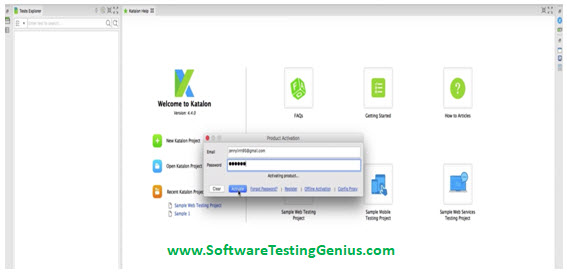
Step-5: Feature introduction:
When your build is activated, the Quick Guide screen is displayed to guide you through all major features. You can skip this and view the Quick Guide later from the Help menu. At the end of the introduction, Katalon Studio suggests creating a new project. Click OK.
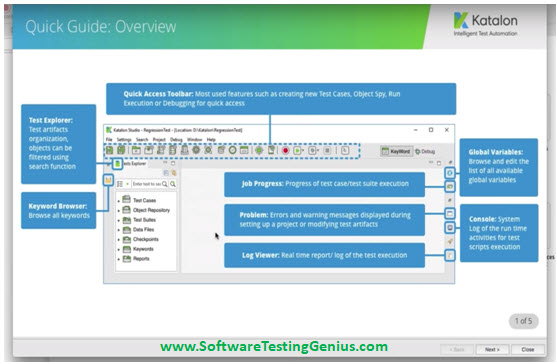
Step-6: Create a project:
Enter the name of your new project and the location to store the project data on your machine. Click OK. A new project will be generated at the specified location.
Step-7: Create your first test case:
• Select option to create New Test Case from the main Toolbar.
• Provide the name for your test case, then click OK.
• A new test case will be created accordingly. The test case editor is also displayed for editing.
• Compose the test case by recording, scripting or manually entering test steps. For now, let’s quickly generate the test script using Record feature. Click on the Record icon from the main Toolbar.
• Click Record to launch the browser. During recording, actions performed on the browser will be captured and be generated into test steps.
Note: You can specify the target browser to be launched by selecting from the Record drop-down list.
• Try creating a simple script by going to Google Search and lookup for some keywords as illustrated on the screen above. Click OK in the Record dialog when you finish recording.
• You are prompted to confirm saving all captured objects to Katalon Studio. Click OK.
• Captured actions and objects are generated in Katalon Studio.
• Now you can click on Run command from the main Toolbar to execute the script.

An expert on R&D, Online Training and Publishing. He is M.Tech. (Honours) and is a part of the STG team since inception.
