Quick Overview of New Features of HP QuickTest Professional (QTP 11.0) HPO-M47
In the last article we have brought the information on upgrades in the certification exams like HP QTP 10.0 & HP QC 10.0 to newer versions like v11.x.
Now we are discussing some of the key enhancements in the v11.x version that every user of HP QTP eagerly desires to know.
First of all let us try to remember that older QTP 10.0 is now upgraded to QTP 11.0 & its certification exam is now called HP AIS Functional Testing 11.x software exam code HPO-M47.
The key enhancements in QTP 11.0 include the following:
1) Support for new Operating Systems:
QTP 11.0 has added new support for the following operating systems:
a) Windows 7
b) Windows Vista SP2
c) Windows Server 2008 SP2
d) Windows Server 2008 R2
2) Enhanced Data Management Facility:
(Application Lifecycle Management) software. Quality Center (HP ALM) test configuration functionality enables us to determine at runtime which data sets to use for our tests.ALM test configurations enable us to:
a) Unbind our data from our tests
b) Share common data sources across different tests
c) Filter our data to fit our testing needs
d) Increase requirements traceability
e) We store the data for our tests in the Quality Center Test Resources module in the form of data table resource files.
We can then define multiple test configurations for a test in the Test Plan module. When working with data-driven QTP tests in HP ALM, each configuration is a QTP test that is set to run with a selected data resource file and optional data filter settings.
One or more specific configurations of the test can be included in a Test Set to cover different parts of a requirement or to cover multiple requirements.
By using Quality Center test configurations, we can create more generic tests and reuse them by associating a different set of data with each. We can also reuse our data by associating the same data table file with multiple tests.
3) New Object Spy Functionality:
The Object Spy has the following new features:
a) Add an object to a repository: We can now add an object to the object repository directly from the Object Spy.
b) Highlight an object in our application: When we select a test object in the Object Spy Object hierarchy tree, we can then select to highlight the object in our application that corresponds to that test object.
c) Copy/paste object properties: We can copy the identification properties and values of a selected test object in the Object Spy and paste the details into any document. The details are formatted in programmatic description syntax. This option is especially useful if we want to compare the properties and values of two objects in our application or when creating programmatic descriptions.
Additionally, the Object Spy has a new, cleaner look and feel:
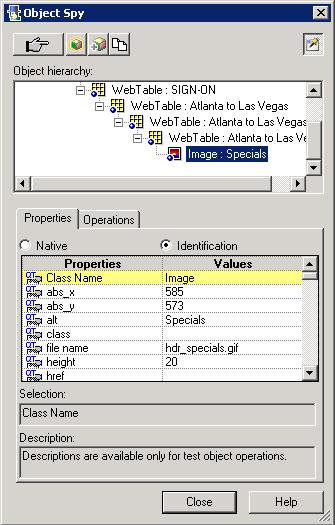
4) New Smart Regular Expression list:
The Smart Regular Expression list provides syntax hints that make it easier than ever to insert regular expressions into our test steps. It also enables us to access the Regular Expression Evaluator, which lets us test regular expressions to make sure they suit our needs.
5) New QTP-Service Test integration facility:
Now we can test our GUI and UI-Less Application Functionality in One Test. We can use QTP steps to start testing the GUI elements in our application, then call a Service Test test to validate service communications (standard Web Services, non-SOAP Web Services, such as REST, etc.), and then step back into our QTP GUI testing, all in a single test run.
The results of the QTP and Service Test steps are displayed in a unified report in the new Run Results Viewer.
6) New Run Results Viewer:
The new Run Results Viewer provides an Executive Summary page with summary data, pie charts and statistics for both the current and previous runs, a quick link to the previous run results, and more.
The Run Results Viewer displays the results of our run session in a set of panes that we can show, hide, move, dock, and otherwise customize to our needs.
We can install the Run Results Viewer as a standalone installation. This enables us to share the results of our tests with business analysts and developers who do not work with QTP.
7) New facility to hide the Keyword View:
If we prefer working only with the Expert View, we can now use an option in the Options dialog box to hide the Keyword View so that only the Expert View is displayed when we open QTP Professional.
8) Facility to add Images to Our Run Results:
We can now add a Reporter.ReportEvent statement that includes an image file path. This lets us add an image to the run results wherever one is needed.
9) New Log Tracking Functionality:
QTP’s new Log Tracking functionality helps us work with developers to pinpoint the root causes of unexpected behavior in our application.
When we enable log tracking, QTP receives the Java or .NET log framework messages from our application and embeds them in the run results.
We can click a log message in the results to jump to the relevant step in the run results tree, or we can click a step in the run results tree and view the log message that was generated at the time that the selected step ran. We can also specify that a log message of a particular level (or higher) will fail our test.
After we view the results, we can print or export the log tracking details to a file to show to a developer, or we can provide the developer with the standalone Run Results Viewer installation so that the developer can view and analyze the results directly on his or her own desktop.
10) Automatic Parameterization of Steps:
We can instruct QTP to automatically parameterize the steps in our test’s actions at the end of a recording session.
This enables us to create actions that can be used for a variety of different purposes or scenarios by referencing different sets of data.
We activate this option by selecting the Automatically parameterize steps option in the General tab of the Options dialog box. We can set the option to use Global Data Table Parameters or Test Parameters.
When we stop a recording session while this option is selected, QTP replaces the constant values in the test object operation arguments of our steps with either Data Table parameters or action parameters, based on our selection in the Options dialog box.
QTP performs this automatic parameterization for all relevant steps in any action in our test, in which we recorded one or more steps during that recording session.
If we work with HP ALM, and we select the Global Data Table Parameters option, we can map the generated parameters to the column names of a data resource and then use different configurations in our test sets.
11) New Visual relation identifiers:
We can now use visual relation identifiers to identify application objects based on other objects that are always near them.
This enables us to create a more reliable identification definition for test objects that are otherwise difficult to differentiate, and to ensure that the identification remains reliable even if the user interface design changes.
The Visual Relation Identifier Dialog Box provides the interface and tools to help us create and verify our visual relation identifier definitions.
12) Visual indication of Version Control Status of Tests:
If we are working with version control in HP ALM or Quality Center, QTP provides a visual indication to show us when an asset is checked into or out of a project.
Tests, components, and function libraries that are part of version controlled projects stored in HP ALM or Quality Center display an icon and/or text in the title bar, indicating their version control status.
13) Web 2.0 add-ins support:
QTP 11.0 provides Web Add-in Extensibility-based add-ins for ASP .NET Ajax, GWT, Yahoo UI, and Dojo Web 2.0 toolkits.
We can use these add-ins just as we would any other add-in. We can also use Web Add-in Extensibility or Extensibility Accelerator to customize the provided support to match our needs.
We install these add-ins by running the Web 2.0 Toolkit Support Setup from the Add-in Extensibility and Web 2.0 Toolkits option in the QTP setup window.
The operations supported for each Web 2.0 test object class are a combination of custom operations developed for that test object class and operations directly inherited from the corresponding (base) Web Add-in test object class.
14) New capabilities for working with Web-Based objects:
Following new testing capabilities are now available handling Web-Based objects.
a) Firefox Testing: Us can now record steps on Mozilla Firefox and use the.Object property to access the Firefox DOM.
b) XPath, CSS, Identifiers: Us can add the XPath or CSS identifier properties to instruct QTP to identify a Web object in our application based on its XPath location or CSS definition.
c) Event Identifiers: Us can also now use the attribute/* notation in the test object description to identify a Web-based object based on an event associated with that object. For example, us can add attribute/onClick as a property in a WebButton test object description to identify a button that is associated with the onClick event.
d) Embed or Run JavaScripts in our Web Pages: We can use the new EmbedScript/EmbedScriptFromFile and RunScript/RunScriptFromFile functions to embed JavaScripts in all loaded browser pages and frames or to run JavaScripts in specific pages. Use these scripts to perform operations on, or retrieve data from, the browser pages in our application.
15) New methods for testing Web-based Operations:
The following methods are available to test Web-based applications:
a) AnyWebBasedObject.RightClick / MiddleClick
b) Brower.ClearCache
c) Browser.DeleteCookies
16) New LoadFunctionLibrary statement:
The new LoadFunctionLibrary statement lets us load a function library when a step runs instead of at the beginning of a run session. This means, for example, that us can define conditional steps that use functions from various function libraries, but load only the required function libraries during a run session.
17) Improved checkpoints and output value objects management:
We can now manage checkpoints and output value objects when comparing, merging, and exporting object repositories just like any other test object, including filtering, searching, and conflict resolution.
18) Dual Monitor Support:
QTP recognizes objects across multiple monitors, meaning that our application display no longer needs to be limited to one screen. Alternatively, we can view QTP on one monitor while the steps run on our application on another monitor.
19) New QTP Asset Upgrade Tool for HP ALM and Quality Center:
The QTP Asset Upgrade Tool for HP ALM/Quality Center enables us to upgrade, in a batch, all the QTP assets in an HP ALM or Quality Center 10.00 project from QTP 9.5 or earlier to the current format and to convert testing document attachments to the resources and dependencies model.
The QTP Asset Upgrade Tool for HP ALM/Quality Center also enables us to upgrade our tests to use the new test configurations feature. If our tests contain data table parameters that are stored in the Global sheet of a QTP data table, this tool copies those data table parameters to our HP ALM or Quality Center project, enabling us to start working with HP ALM test configurations.
20) Test execution in minimized remote desktop protocol session:
We can now run QTP in a minimized RDP (remote desktop protocol) session in an RDP 6.0 or later client by setting a registry value on the remote computer.
21) Improved Web Add-in Extensibility:
We can now develop browser-independent Web Add-in Extensibility support sets that support testing custom controls on both Internet Explorer and Firefox, and on different versions of these browsers.
We can introduce external JavaScript libraries in our Web Add-in Extensibility support sets, enabling us to call their functions from within the JavaScript functions we develop to support custom controls.
QTP’s performance when learning, spying, and running steps on controls supported by Web Add-in Extensibility is improved.
22) Improved Business Process Testing:
QTP 11.0 provides the following enhancements for business process testing when working with HP ALM:
# Improved performance.
# Application areas are now stored in the HP ALM Test Resources module as resources.
This enables us to apply version control to an application area, view at a glance which components are using a specific application area, see which resource files are associated with a particular application area, share our application areas with other projects, and so on.
# Local system monitoring is now supported for component runs.
# All component parameters in HP ALM are now inserted as string value types. From HP ALM, we can use options to encrypt these parameter values or to apply dynamic date values.
23) New QTP-Service Test integration Facility:
The new QTP-Service Test integration enables us to test across the GUI and non-GUI layers of our application.
We can use QTP steps to start testing the GUI elements in our application, then call a Service Test to validate service communications (standard Web Services, non-SOAP Web Services, such as REST, etc.), and then step back into our QTP GUI testing, all in a single test run.
The results of the QTP and Service Test steps are displayed in a unified report in the new Run Results Viewer.
24) New Extensibility Accelerator for Functional Testing:
The new Extensibility Accelerator for Functional Testing is a Visual Studio-like IDE that facilitates the design, development, and deployment of Web Add-in Extensibility support.
It provides a user interface and special tools that help us define new test object classes, map those test object classes to the controls in our application, and teach QTP how to identify the controls, perform operations on the controls and retrieve their properties.
We install the Extensibility Accelerator from the Add-in Extensibility and Web 2.0 Toolkits option in the QTP Professional setup window.
Reference: Notes compiled from HP User Guide on Functional Testing Software v11.x QTP 11.0
Many More Articles on HP QuickTest Professional

An expert on R&D, Online Training and Publishing. He is M.Tech. (Honours) and is a part of the STG team since inception.

Hi Yogindernath,
This is excellent. HP has added some more features in 11 and solved some old issues. It will enable us to create much robust scripts. Thanks for sharing.
Hi All,
Can anyone reply if there is any solution for Google Chrome with QTP? Does QTP 11 supports Chrome? I have tried recording but it didnt record anything.
Has any one worked on real time scenarios using the features XPath and CSS identifier properties? I bhelieve that it does not have any high value other than just one of the features of QTP 11.
Hello everyone,
Has any one worked on RFT and QTP both ,if yes then please let me know ur thoughts on which tool is best , as i have some updates and thoughts on this as i have been working for both the tools parallely.
Excellent compilation! Hats off to you for preparing a wonderful article that gives us insights on the new features. Thanks for sharing and keep up the excellent work.
Didn\’t know the forum rules allowed such brilliant posts.
This piece was cgeont, well-written, and pithy.
@ Mary: Thanks for the great encouraging words. Words like these motivate me to write more posts.
@ David: QTP does not support Google Chrome in QTP 10 and QTP 11. There is no official word on Google Chrome support yet from HP people. We will have to wait and watch.
Can anyone please send me user guide/tutorials of QTP 11 ? Thanks in advance.
Hi Yogindernath,
I have downloaded QTP 11 and during the installation, it is asking for license key. How do I acquire a license key for trial version? Plz help in this. Its really urgent.
Hi everyone,
I am already holding a full licence for QTP10 for unlimited time. Can anyone please let me know whether I need to pay extra money to use QTP11.
Its good to see that QTP 11 is come up with excellent new features but I am disappointed as still its not having native flex or 100 %flex support.
I downloaded and install QTP 11 from hp website, on last step of installation it ask for license no, order no to generate license
i just need QTP for free 30 days still it ask for license plz write down the steps to install free trial and what iam supposed to do with license no fields
plz reply as soon as possible
Hi friends, QTP 11 now supports google chrome. You would need the patch “QTPWEB_00088”. Some of the patch features are:
1. QTP 11 does not support recording steps in Google Chrome
2. Certain Google Chrome Javascript functionality, like web pages that use JSON objects, might cause unexpected behavior in HP QTP.
Hi Yoginder,
When will QTP support Silverlight 4.0? I downloaded the trial version of QTP 11 but it still doesn�t support SL4. I believe someone from HP see this comment chain and reply!!
Michael
Hey,
I feel that QTP 11 does not bring too many new features, Mostly its all market strategy , only new features are
1.XPath and CSS based object identification
2. object identification with respect to neighbor object in Visual Relation identifiers.
I need some help in QTP on urgent basis.
I have downloaded and installed QTP 11 trial version.
Does QTP 11 support flex or not as I could not see Flex add-in provided in the list of add-ins with the installer?
Where can I get the flex plug-in for trial with QTP 11? Any help would be highly appreciated.
Thanks,