Storyboard Testing a Fantastic Feature of IBM Rational Functional Tester (RFT)
Storyboard Testing is a versatile feature that provides all the capabilities of IBM – Rational Functional Tester (RFT), but displays them in a manner that is easier to adopt and more productive for nontechnical users. It simplifies the test creation and visualization process to a great extent. We can effortlessly record, play back, and edit our scripts using Storyboard Testing.
Storyboard Testing feature had been introduced in version 8.1 of Rational Functional Tester. This technological feat enables software testing engineers to edit test scripts by acting against screen shots of the application. Prior to this feature, software testing engineers used to edit their scripts by modifying the test script code.
Objective of Storyboard Testing:
The objective of Storyboard Testing feature is to enable automated test creation by testers who might have significant subject matter expertise with application under test but might not have programming skills.
Storyboard Testing is a
new, visual approach to automated test script creation. It provides the tester with a new visual representation of test script actions. The new storyboard testing view is just an overlay of the Java test script in its new form.
A 3-pane view of the test offers the following:
1) A natural language description of test actions
2) A screenshot view of the screen being tested, with control highlighting to further indicate the control being used
3) A storyboard view of the script flow, showing thumbnails of all screens accessed during the test in sequential order
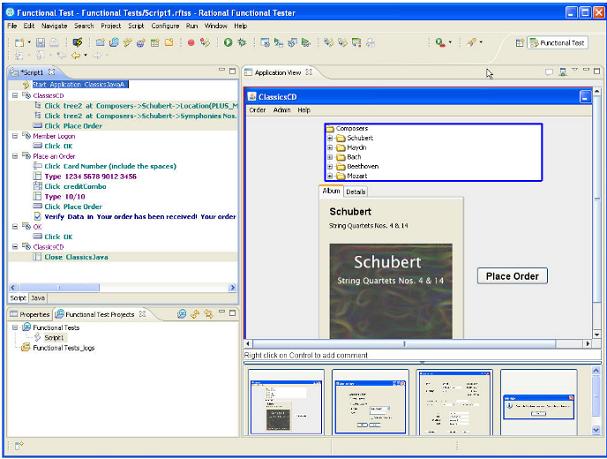
How RFT operates when “Storyboard Testing” feature is enabled?
Storyboard Testing is enabled by default in RFT; we do not need to do anything to be able to use it unless it has been disabled in our installed copy of RFT.
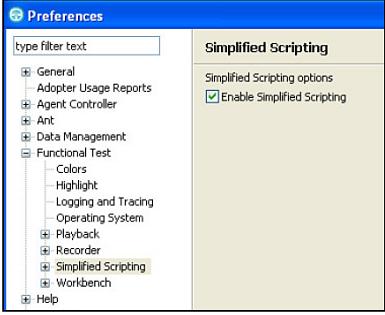
To enable Storyboard Testing, first open the Preferences dialog box by clicking Window > Preferences. In the dialog box, expand Functional Test in the left navigation pane, and then click Simplified Scripting, as shown in following figure. Finally, click the Apply button to save this preference. If we have no other preferences to change at this time, we can click the OK button to close the dialog box. Overall, test automation required too much skill in programming. Subject matter experts needed an easier way to create test automation, one that would not require them to become developers.
RFT offers this in a easier way. Storyboard Testing enables nontechnical users to see their scripts in a human language instead of in a programming language.
Considerations for Enabling Storyboard Testing:
When we check this preference, from that time forward, all new scripts we create (whether by recording or by editing an empty script) use Storyboard Testing. To return to the traditional perspective, we need to uncheck this preference and all new scripts are recorded and edited in the traditional manner until we change this preference again.
This preference has no effect on scripts that already exist; RFT stores the type of script (Storyboard Testing or traditional) with the script, and opens the appropriate views in the Functional Test Perspective. We can edit Storyboard Testing scripts alongside traditional scripts within the same running instance of RFT and as we switch between the different script types. As we select a different type of script, the Functional Test Perspective changes the views to match the type of script being edited.
Setting Preferences for Storyboard Testing:
The Storyboard Testing feature includes additional preferences we can modify.
Preferences for Application Visuals:
The Storyboard Testing preference can be expanded in the left-hand navigation area of the Preference dialog box. Expanding it shows a selection that enables us to change preferences for Application Visuals, as shown in following figure.
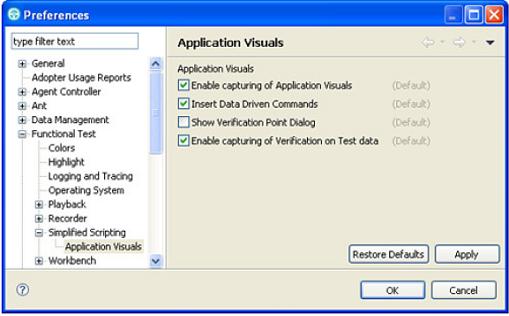
If this preference is unchecked, the other preferences are not available.
Enable Capturing of Application Visuals:
By default, RFT captures application visuals while we are recording. If we click the check box to deselect this preference, application visuals are not recorded for any script we subsequently record. We need to rerecord the script to add application visuals to it. Deselecting this preference also causes the other preferences for Application Visuals to be grayed out.
Insert Data-Driven Commands:
If we select to insert data-driven commands, a datapool is associated with our script during recording. As we interact with objects during recording, we can add the objects to the datapool as columns, and the statements include actions to retrieve the data from the datapool instead of using the data we type.
Show Verification Point Dialog:
If we select to show Verification Point dialog, the Verification Point wizard dialog box will be presented when we are selecting the Data Verification Points using the Application View.
Enable Capturing of Verification on Test Data:
Select the check box to enable the option to capture verification on test data, and during recording, RFT will capture and persist all the verification point data associated with the object available on an application under test page. This will allow us to insert Data Verification Points using the application visuals displayed in the Application View.
Benefits of Storyboard Testing:
1) The new visual representation by Storyboard Testing feature significantly simplifies test script authoring and editing.
2) The natural language steps together with the screenshots provide testers with an easy way to understand the test flow. Test editing can be done from this view as well.
3) We can insert verifications, data driven commands and even Java code from this perspective.
4) Users already familiar with RFT are able to work as they always have, directly with the test script.
5) The new method of testing accelerates the test creation by making it simpler to read and edit tests as well as open up test automation to those who were previously intimidated by having to work with test script code.
6) Enables non-technical quality professionals to collaborate in the quality process by leveraging RFT’s Storyboard Testing capability, where test actions are represented in a visual storyboard format.
7) Using the storyboard, novice and professional software testing engineers alike are easily able to communicate and understand their test flow as well as edit their test actions without ever having to read or write a single line of test script code.
Many More Articles on IBM Rational Functional Tester

An expert on R&D, Online Training and Publishing. He is M.Tech. (Honours) and is a part of the STG team since inception.

Thats a great article on RFT. Its been so long since I was searching for a good website having lots of stuff on RFT and my wait has ended here. Hats off to you!!